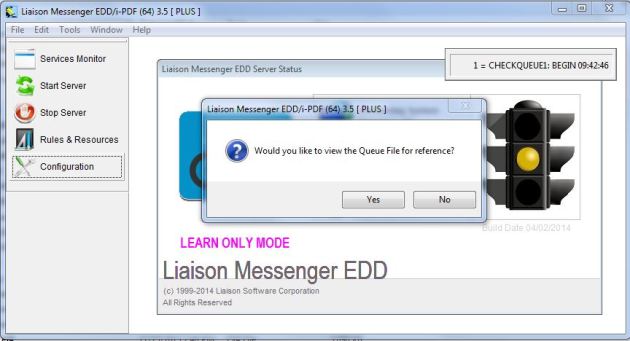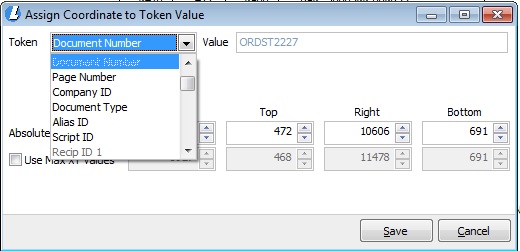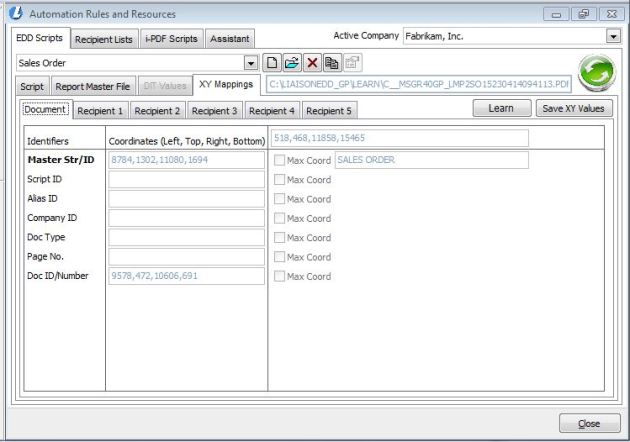Using XY coordinates to identify data for EDD when concatenated expressions cannot be added in a report.
April 24, 2014 Leave a comment
Liaison EDD’s magic comes from the ability to read data from the output of a document. The preferred method is through the Data Identifier Tokens (DITs) which are added to the report writer as calculated or formula fields. However there are certain report writers that do not allow for these expressions or fields to be added. In these cases Liaison EDD’s XY mapping feature can provide an alternative solution for identifying the needed data. While not as comprehensive as the DITs this method allows for all the necessary fields with room for up to 5 recipients. To get started place EDD in the Learn Mode by checking the box in System Configuration. 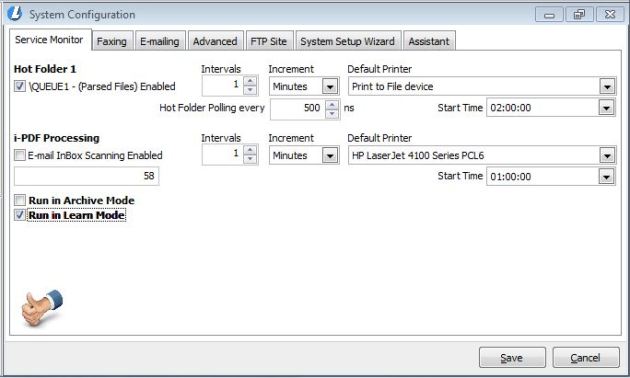
Next print your document from your source program to the Liaison Messenger EDD Primary printer. A single page document is recommended. A PDF will be created in the QUEUE1 folder of EDD. When EDD polls QUEUE1 in Learn Mode you will be prompted to view the queue file for reference. Click Yes to open the PDF. This will be helpful in determining the fields to capture.
After the PDF is open the Learn Identifier window will appear in EDD. This window shows the list of all fields read from the document with their corresponding XY coordinates.
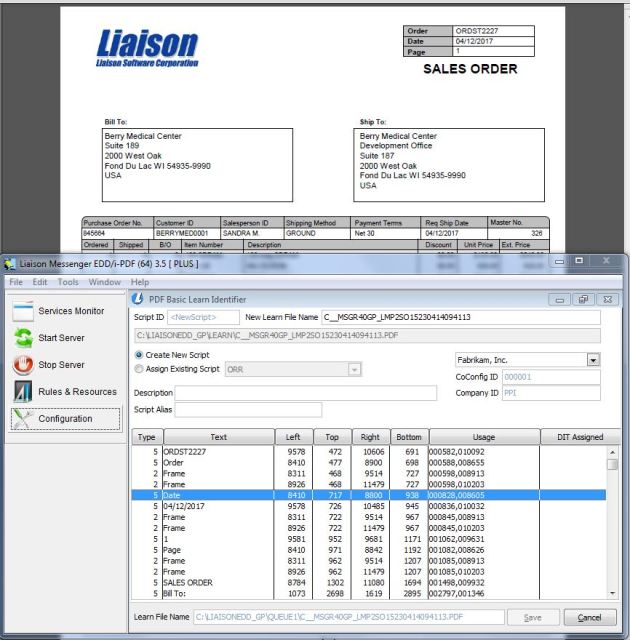
Scroll through the list to identify the fields that will be needed for routing the document. The three key fields to assign are as follows:
1. Master String – Used to identify the document type. This should be the heading, title or other static value that is consistent on the document.
2. Document Number – Used for parsing the unique documents
3. Recipient ID 1 – Used to identify the recipient for routing purposes.
Double click a line to open the Assign Coordinate to Token Value window. Select the corresponding Token from the drop list to match the field. For example select Document Number for the sales order number. Once a value has been assigned the selection will be dimmed out in the list.
The Left, Top, Right and Bottom coordinates are displayed for each field. The ‘Absolute XY Values’ represent the position of the text found on the document. The ‘Use Max XY Values’ include the free space around the field. The values on the Absolute line can be edited if needed. This would be necessary for fields that can be longer than the value in the source document being used for the Learn Mode. A good example is the recipient name. The Right coordinate could be increased up to but not greater than the Max value. This allows for the variable length of the name value that could appear in this position.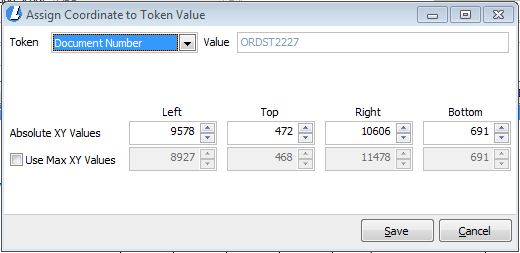
The assignment for each field will display in the DIT Assigned column. Additional fields can be captured such as the recipient name, email address, fax number and routing preference. The unused recipient name fields can be re-purposed to capture data needed for use in the email body or as a filter criteria. In the example below Recipient Name 5 has been used to capture the customer PO number.
The document can be assigned to be used with an existing script or a new script can be created. When selecting an existing script choose the script from the drop list. If creating a new script enter a Description and unique Script Alias. Click Save when finished. If the source PDF file is still open you will be prompted to close the file.
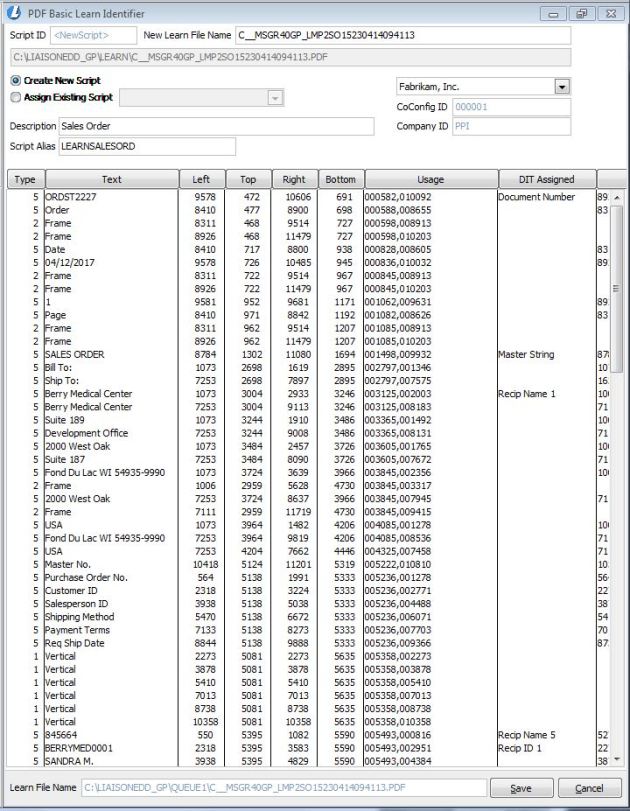
When a new script is created the Script Editor (blue folder icon) will need to be configured. Select a Regroup Split Files By: value from the drop list. This is used to group multi-page documents. Document ID is the most common. Primary Recip ID can be used for documents where no document ID is available such as with statements. The Enable Script box should also be checked.
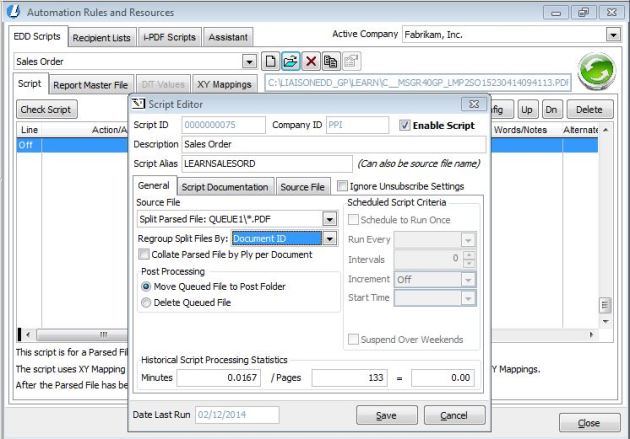
At this point the action lines can be configured to control the routing of your documents. This can include printing, emailing or faxing to a recipient, archiving a copy to a folder and printing a file copy. The recipient list method is still used for matching the documents to the recipient’s preference. Lists can be created from many different sources. Refer to the documentation and/or previous posts for more details.
The XY Mappings tab under the script will display the coordinates for the various fields that have been assigned. The source PDF from QUEUE1 is moved to the LEARN folder upon completion. This is used as the reference file and needs to stay in this folder. At any point the Learn button can be clicked from this tab to modify any coordinates or add field assignments.
Be sure to deselect the ‘Run in Learn Mode Only’ box in System Configuration when finished.